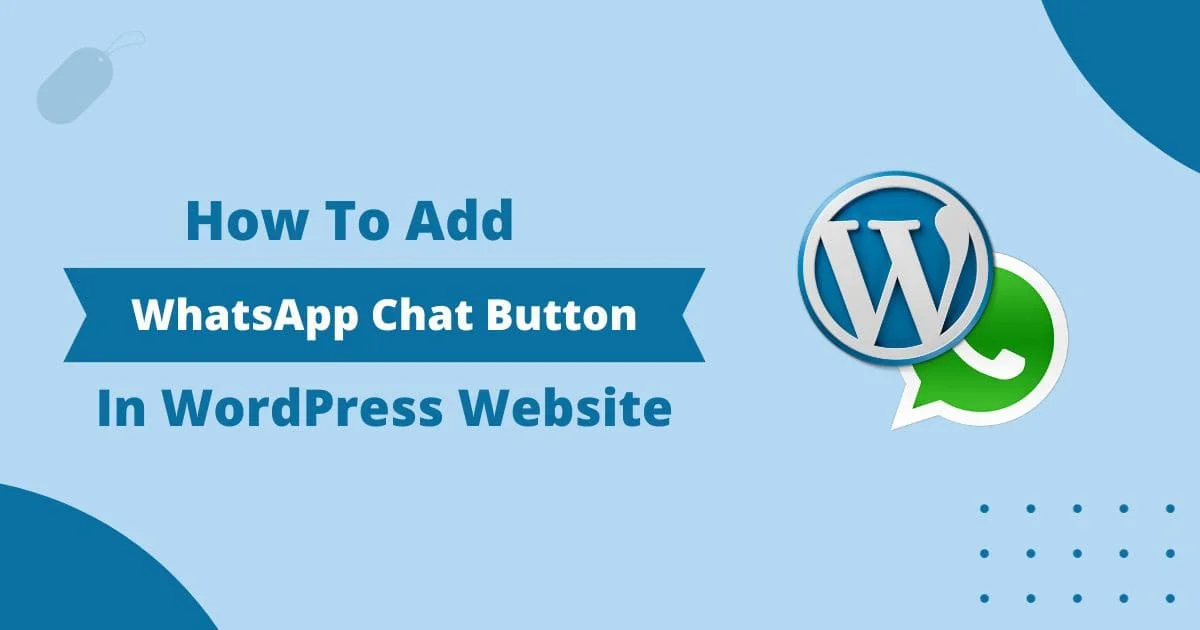
Want to add WhatsApp chat to WordPress website? Here I make it easy for you by sharing an easy-to-understand guide on it. But Wait!
Before moving forward to the guide let’s talk a little bit about WhatsApp stats because that is really important to know before adding the WhatsApp chat option to your website.
Currently, Whatsapp has over 2.78 billion monthly active users in over 280 countries and the prediction is this number with reach 3.14 billion by 2025.
WhatsApp is the most popular messaging app which is used by almost everyone these days. This is become the go-to app for people now. By adding the WhatsApp chat option to your WordPress website you are making a easy to connect with your website visitors.
WhatsApp is the way better way to communicate with website users instead of email or any other option. All your website visitors can directly contact you in just one click with these amazing features and it also stands out your website from the competition.
Also, check out our guide about How To Add WhatsApp Chat Button In Blogger For Free.
Why you should add a WhatsApp chat option to your WordPress Website?
There are many reasons that your website users want to connect with you. If you are running an e-commerce website your users may need information about products you sell, services you provide, and many more. If you are a blog owner your user may have some content suggestions for your blog or many other things.
WhatsApp is one of the easiest ways to connect with your website visitors. Users can share any type of media file with you (Images, Videos, PDFs, etc.).
Now let’s move forward and see how to add a WhatsApp chat option to the WordPress Website.
Steps to add WhatsApp chat to WordPress Website
Adding WhatsApp chat to the WordPress website is a really easy process you just need to install a WordPress plugin to your website. But there is a lot of customization that you can do with the WhatsApp chat widget on your website. So I will tell you about those customizations in a bit first will see the guide on how to add a WhatsApp chat widget to your WordPress website.
Step 1: Log in to your WordPress dashboard.
Step 2: Go to the plugin section and click on the “Add new plugin” button
Step 3: Here search for “Join Chat” click on the install button and then click on the activate button to activate the plugin.
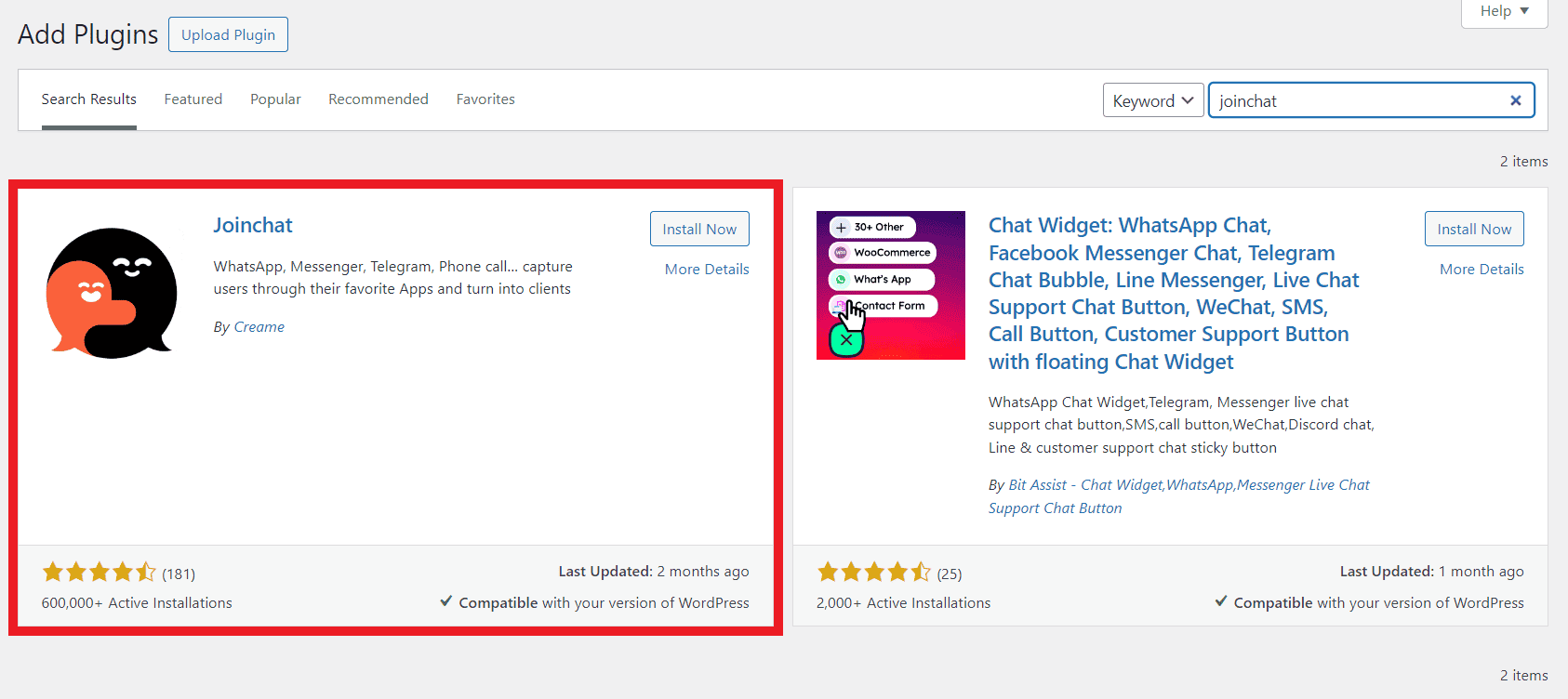
Step 4: Now you will see the “join chat” option on the left side of your WordPress dashboard click on that.
Step 5: Here you will see the plugin settings by using these settings you need to configure the WordPress chat option on your website.
Step 6: In the first column Enter your WhatsApp number, In the message section enter “Predefined text”, after that you can change the WhatsApp logo.
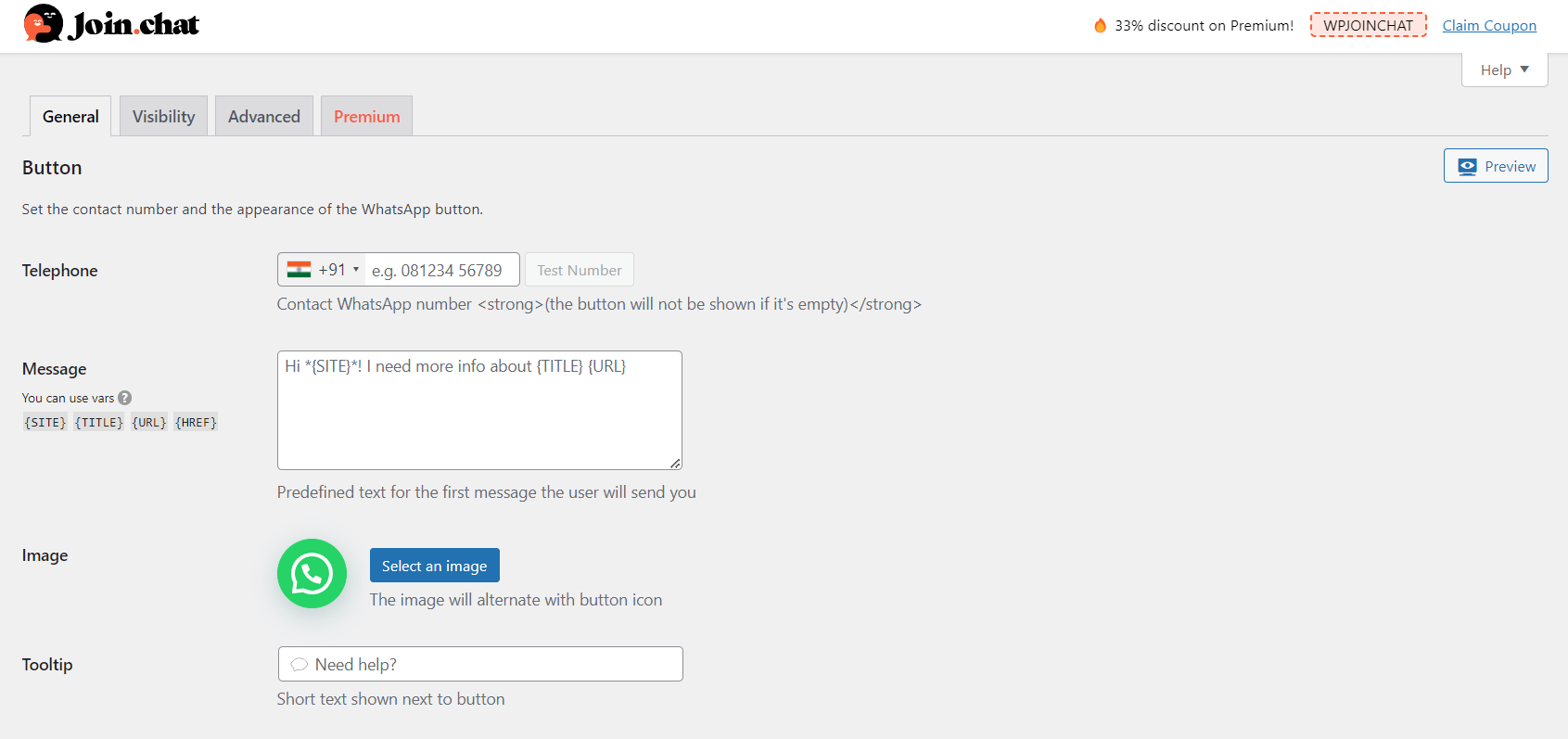
Step 7: Now the next option is the position of the icon, enter the button delay time, If you want to display the icon only on mobile display tick mark the mobile-only option, and tick mark the web WhatsApp option if you want your user connect with you though web WhatsApp.
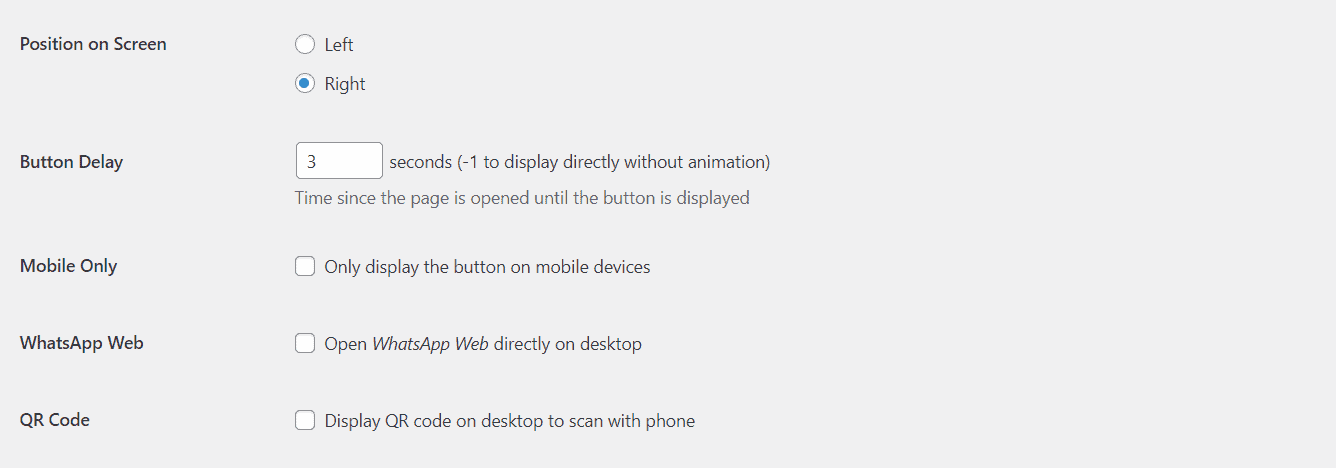
Step 8: Set the call to action message here, change the button text, and theme color, choose the mode dark or light, and choose the header option.
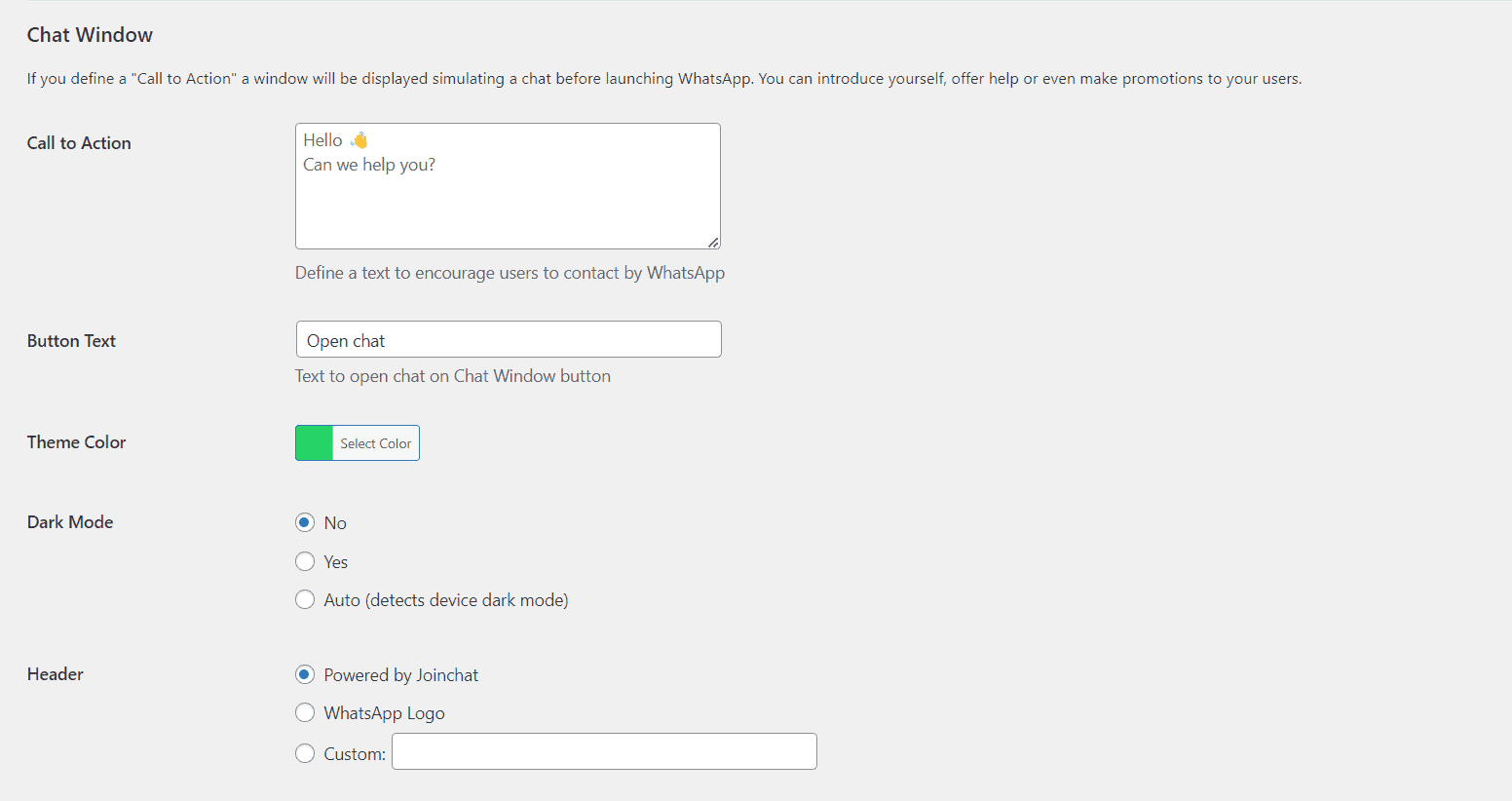
Once you configured all these options WhatsApp chat widget successfully added to your website.
How do I add WhatsApp chat to WordPress?
Login to your WordPress dashboard> In the plugin section click on add new> search for ‘joinchat’ Now install and activate it. Step 2: connect your WhatsApp account to joinchat plugin. That’s it WhatsApp is chat successfully added to WordPress.
How to add WhatsApp chat to a WordPress website without a plugin?
To add WhatsApp chat to a WordPress website without a plugin add the below code in functions.php file of your active WordPress theme.
Conclusion – How to Add WhatsApp Chat to WordPress Website?
Now you know how to add a WhatsApp chat widget to a WordPress website. I tried to explain everything from scratch but if you still have any questions you can ask that in the comment section. Also if you find this article useful don’t forget to share it on social media to help others.
Also, join our premium Facebook group for free where you can connect with other like-minded bloggers. Also to get updates about our latest blog post follow us on Twitter.