Here I will show you how to delete WordPress account. All the methods that I am going to tell you are super easy. You can delete your WordPress account in just a few clicks.
If you decided to delete your WordPress account or don’t know how to do that, then this article is for you. I will guide you step by step on how to delete your WordPress account.
In this article, I will guide you to deleting both self-hosted and wordpress.com accounts.
So,
To do that, you must have your Cpanel access for the self-hosted site, and you must have WordPress account access to delete the wordpress.com account.
So without further due, let’s get into it.
Make A Backup of your website
Taking a backup of a blog is very important. I recommend you take the backup of your blog or website.
If you want to live your blog in the future, you can quickly restore all your data.
If you don’t know how to take the backup of a WordPress blog, then WordPress Backup Guide
Delete self-hosted WordPress website (wordpress.org)
This step is only for those who have a website on wordpress.org. If you have a blog on wordpress.com, then stay tuned.
We have two options to delete the self-hosted WordPress website
- Delete the website direct from Cpanel
- Delete the website through the Softaculous app installer
I will tell you both methods to delete your self-hosted WordPress website
Method 1: Delete WordPress account from Cpanel
In this method, we can delete WordPress files from our Cpanel. So follow the below steps to delete the WordPress website
- Login to your Cpanel account
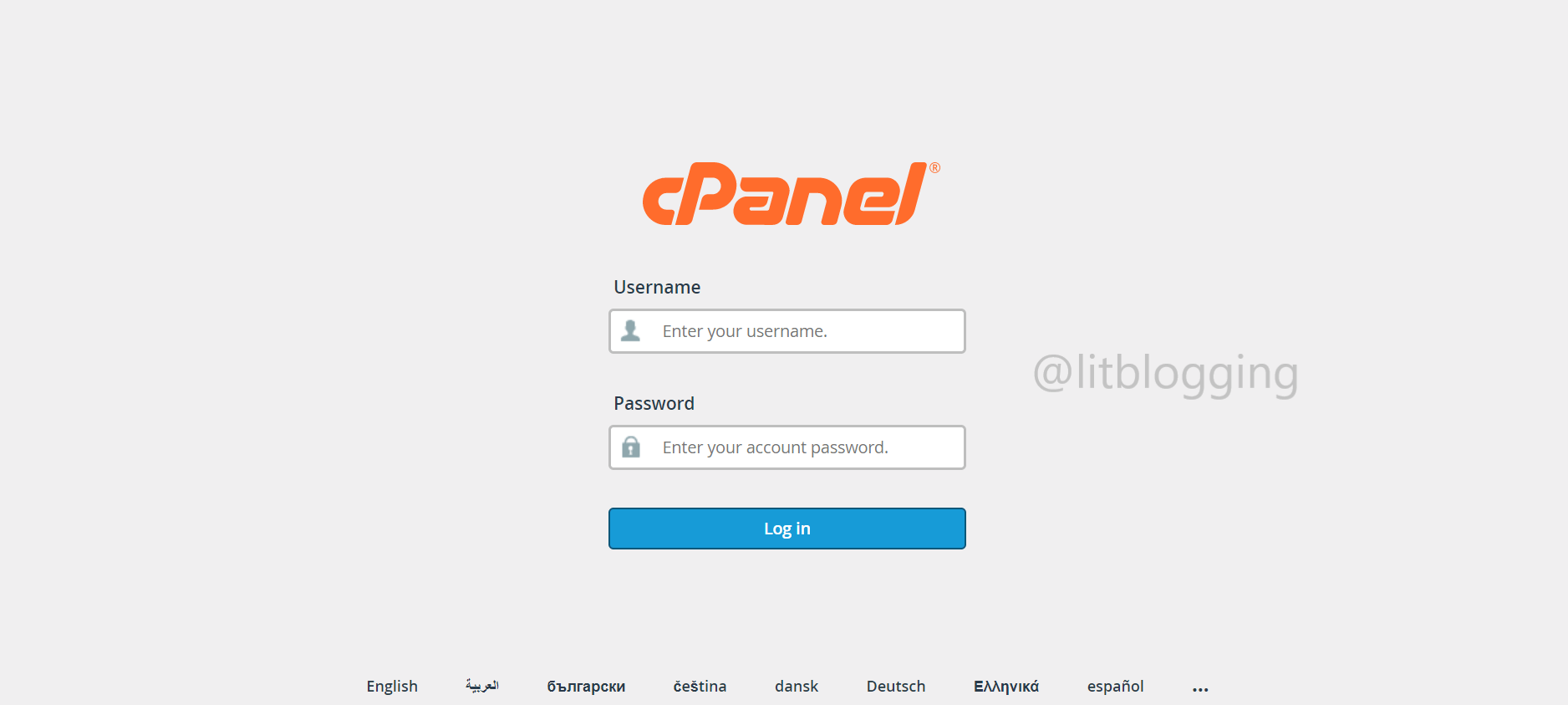
- Go to the file manager section
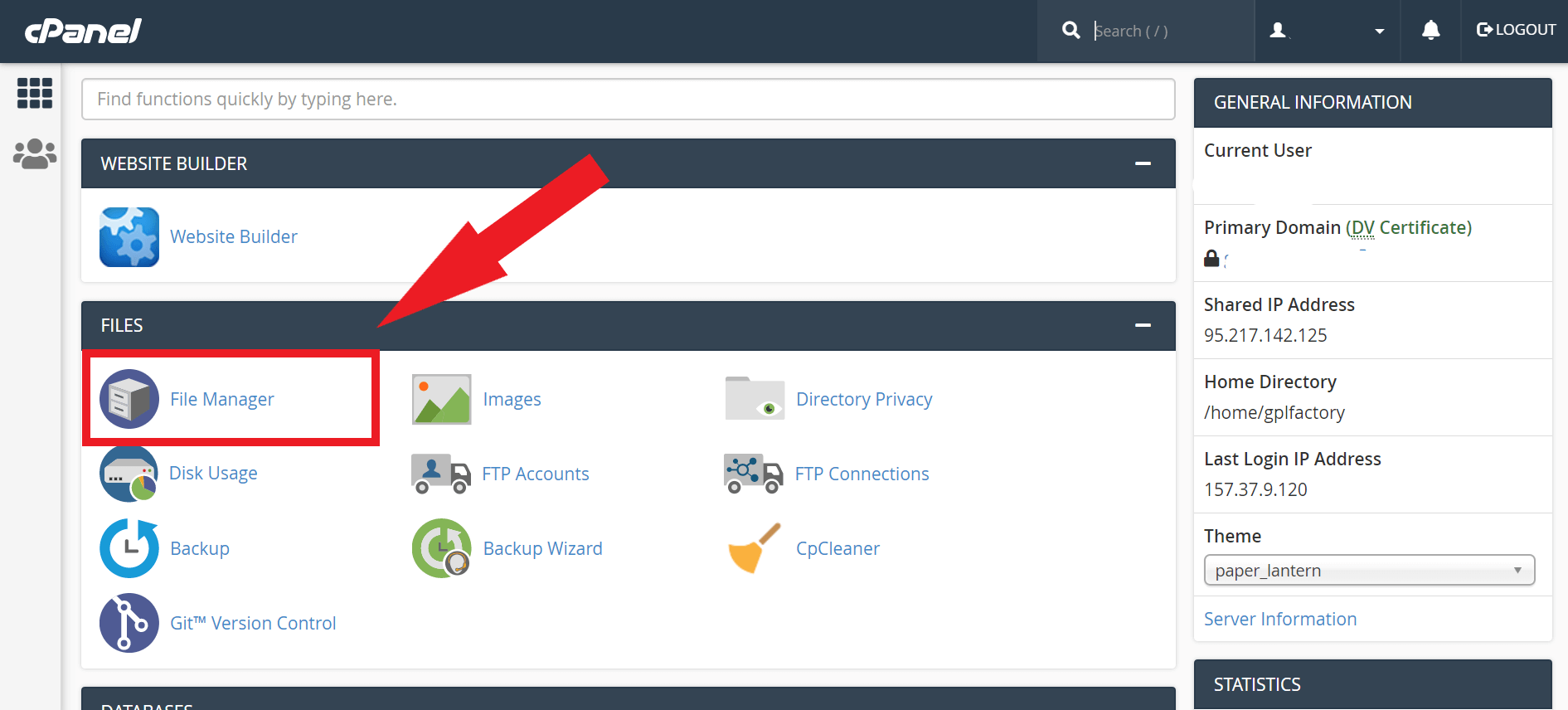
- Here you will get a folder called public_html open it
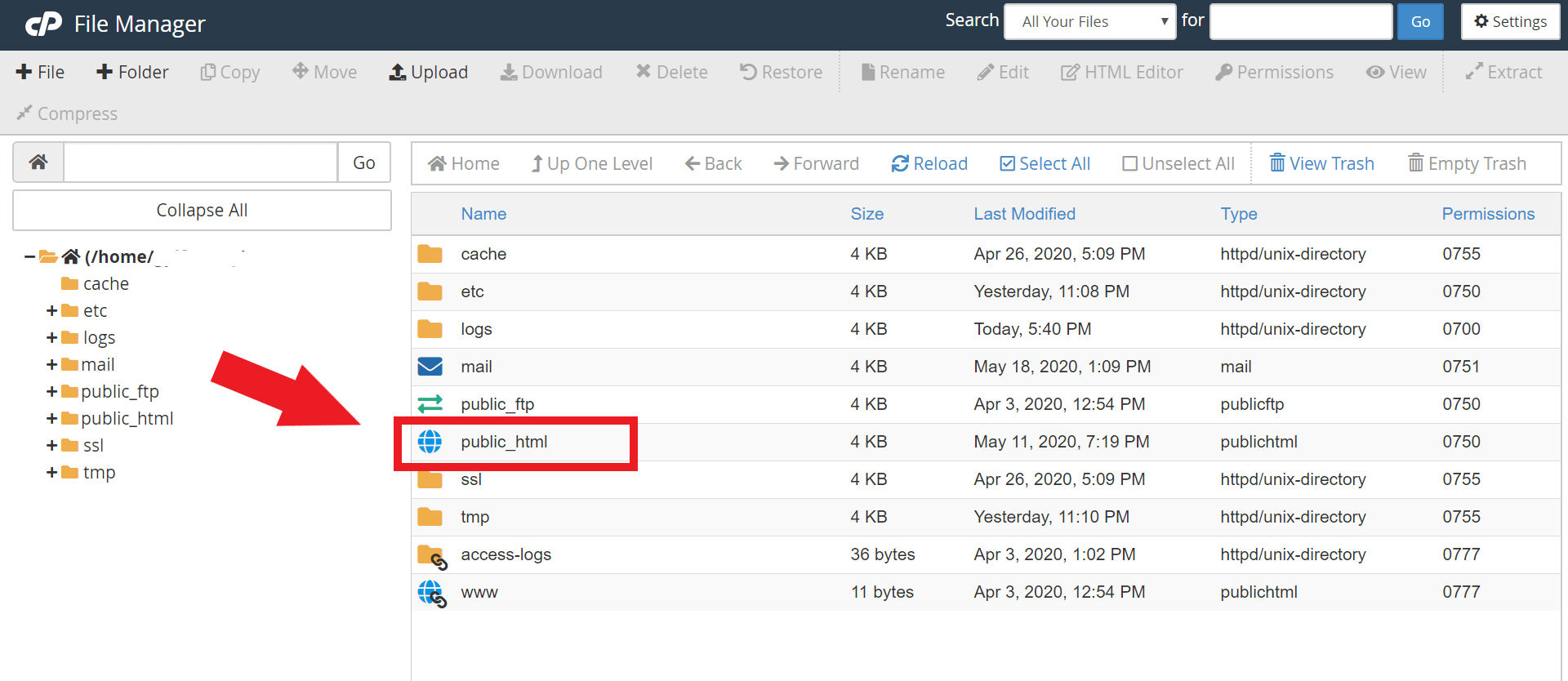
- All your WordPress files are here
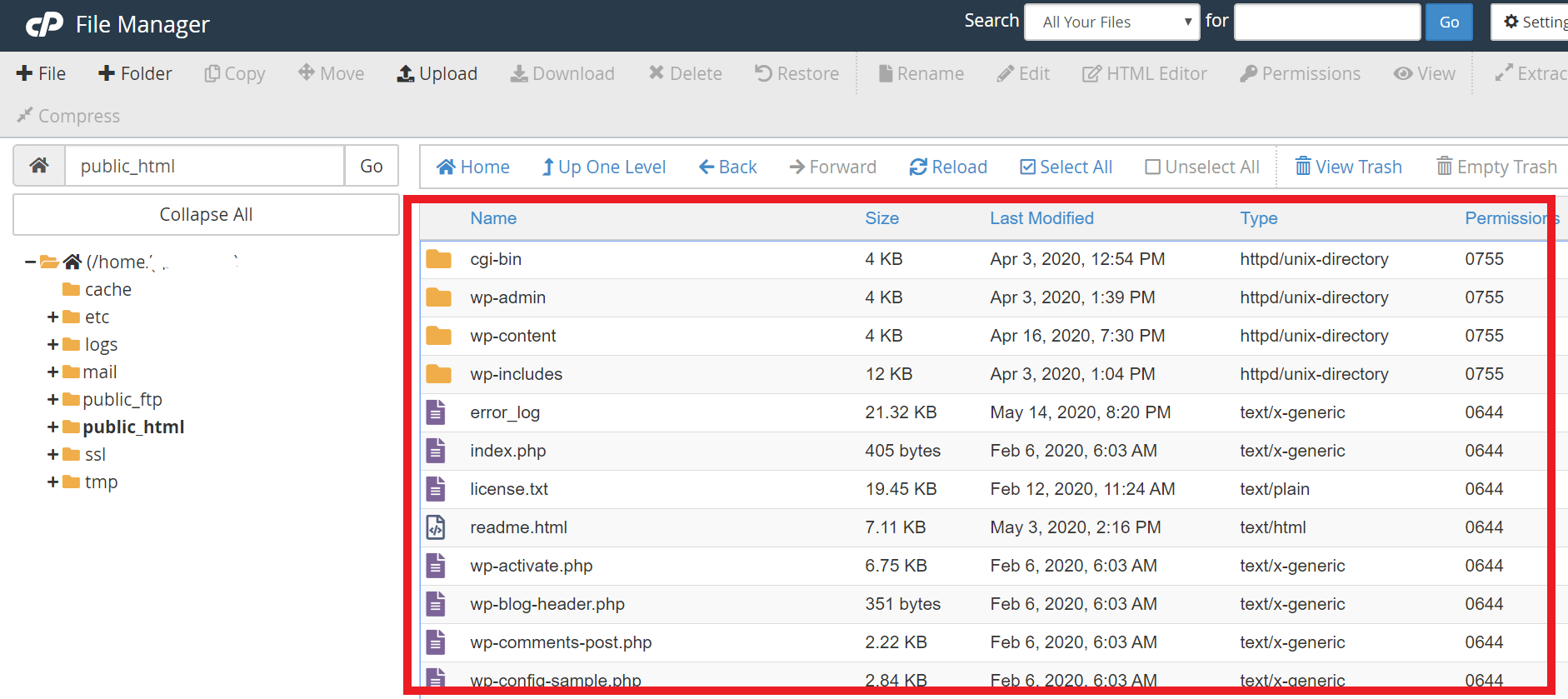
- Select all files by clicking on the select all button and then click on the delete button
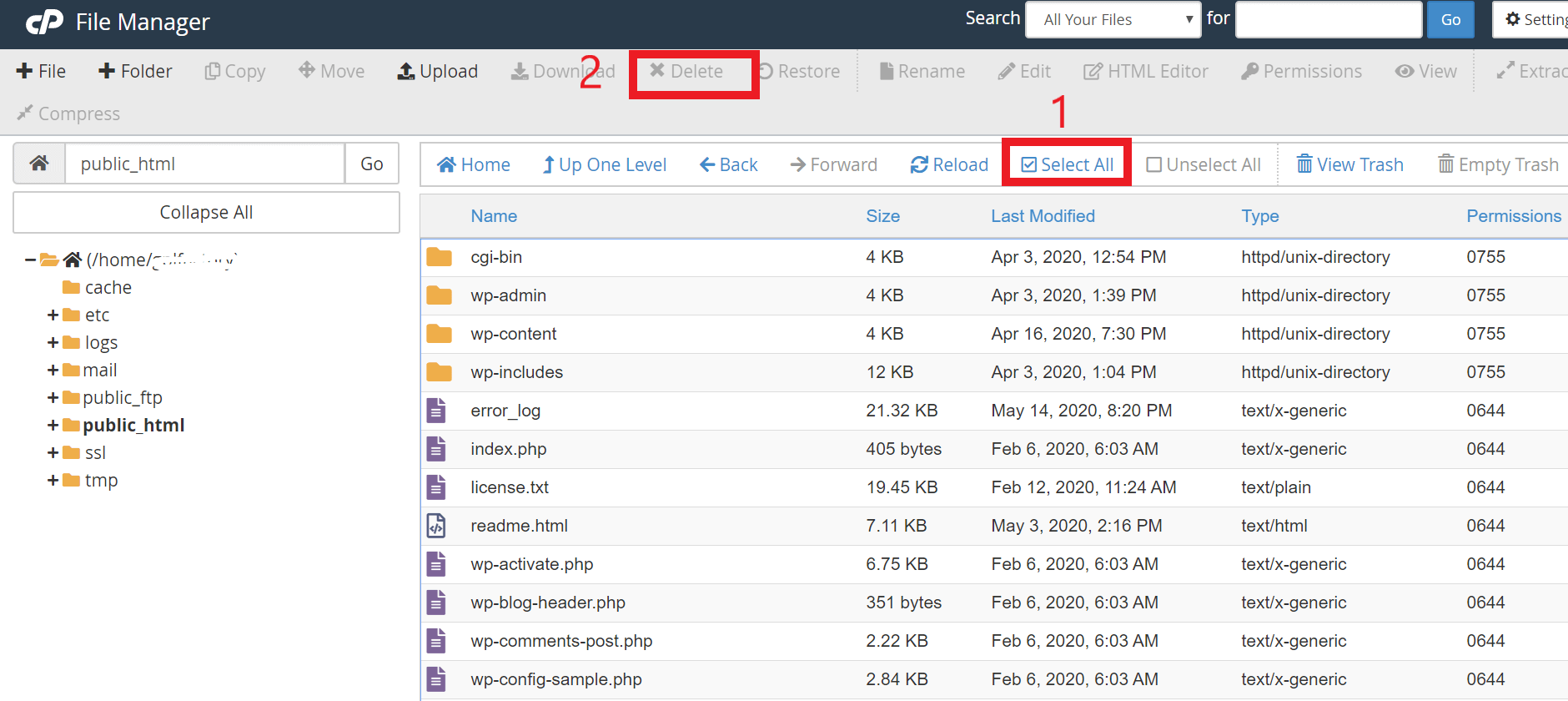
After clicking on the delete button, your website will be deleted completely.
Method 2: Delete through Softaculous app installer
This is the easiest method to delete a self-hosted WordPress website. Using this method, you can remove your website in just a few clicks
- Login to your Cpanel and click on Softaculous app installer
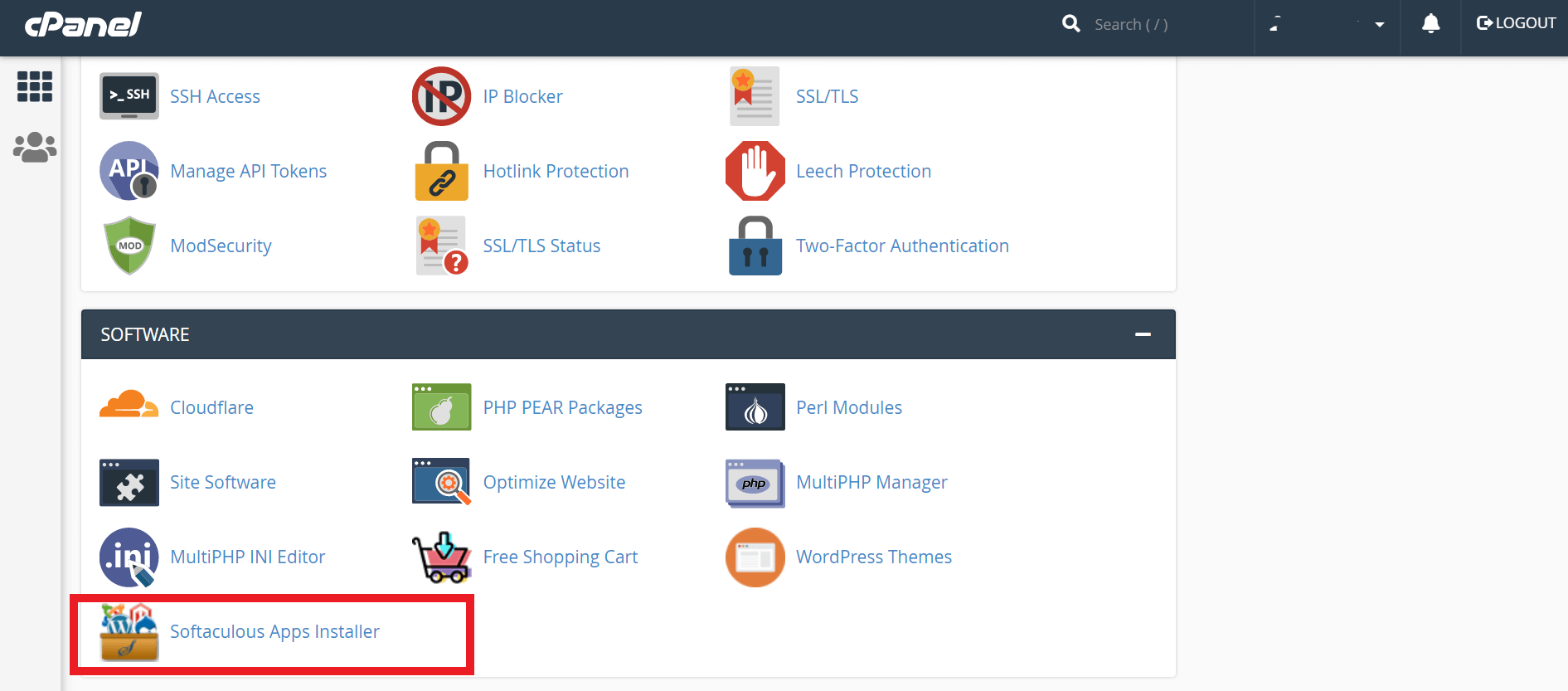
- Here you will see WordPress option click on that
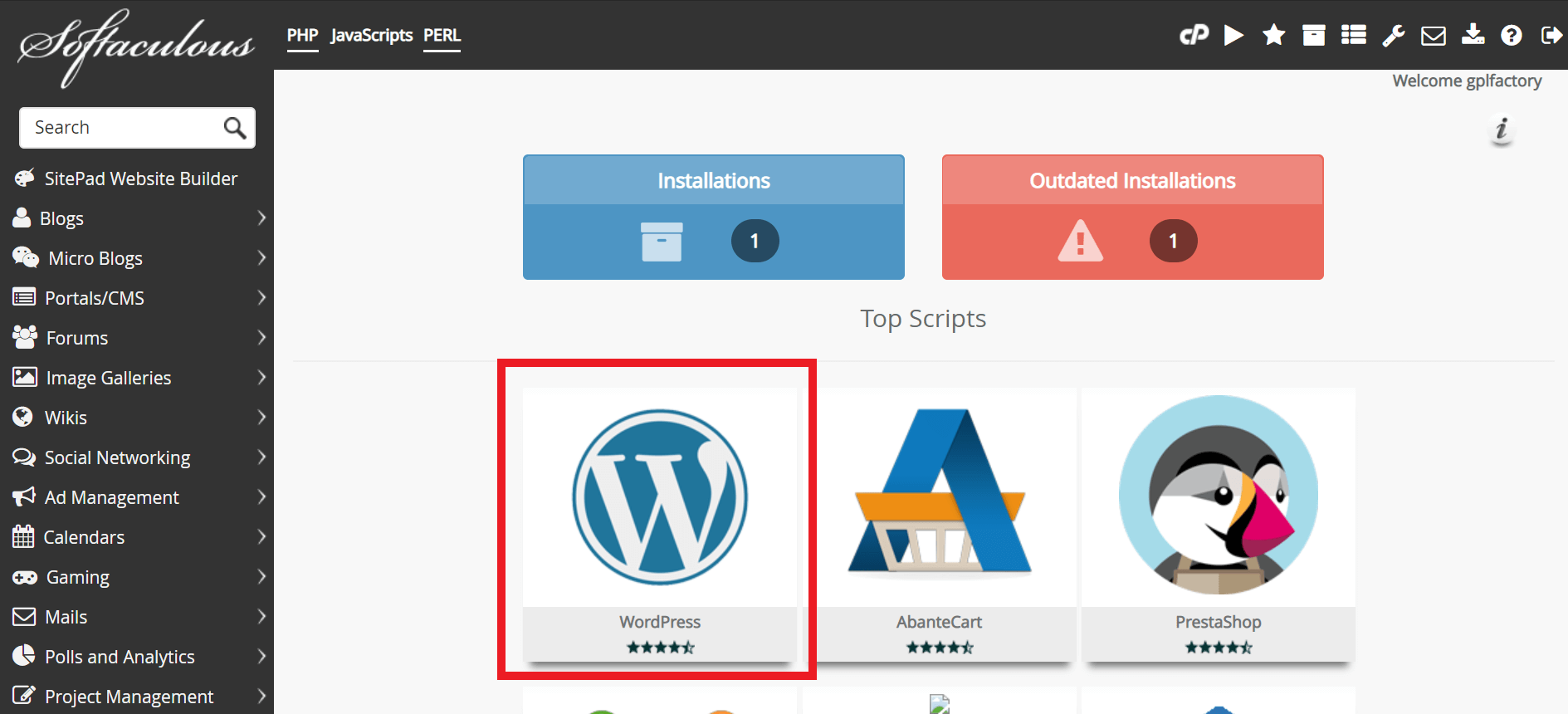
- Now here you will see your WordPress website name
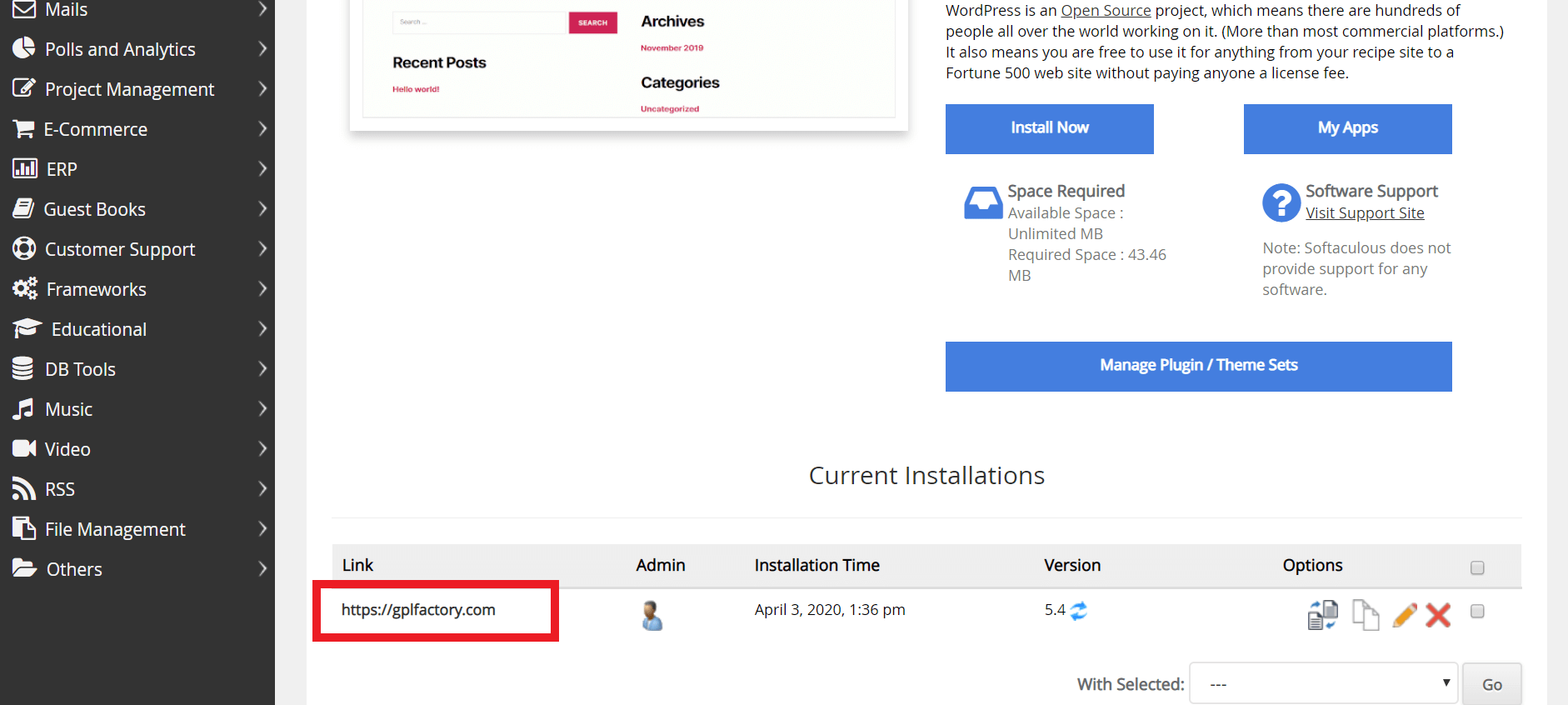
- Now click on the cross sign that is available in the option section
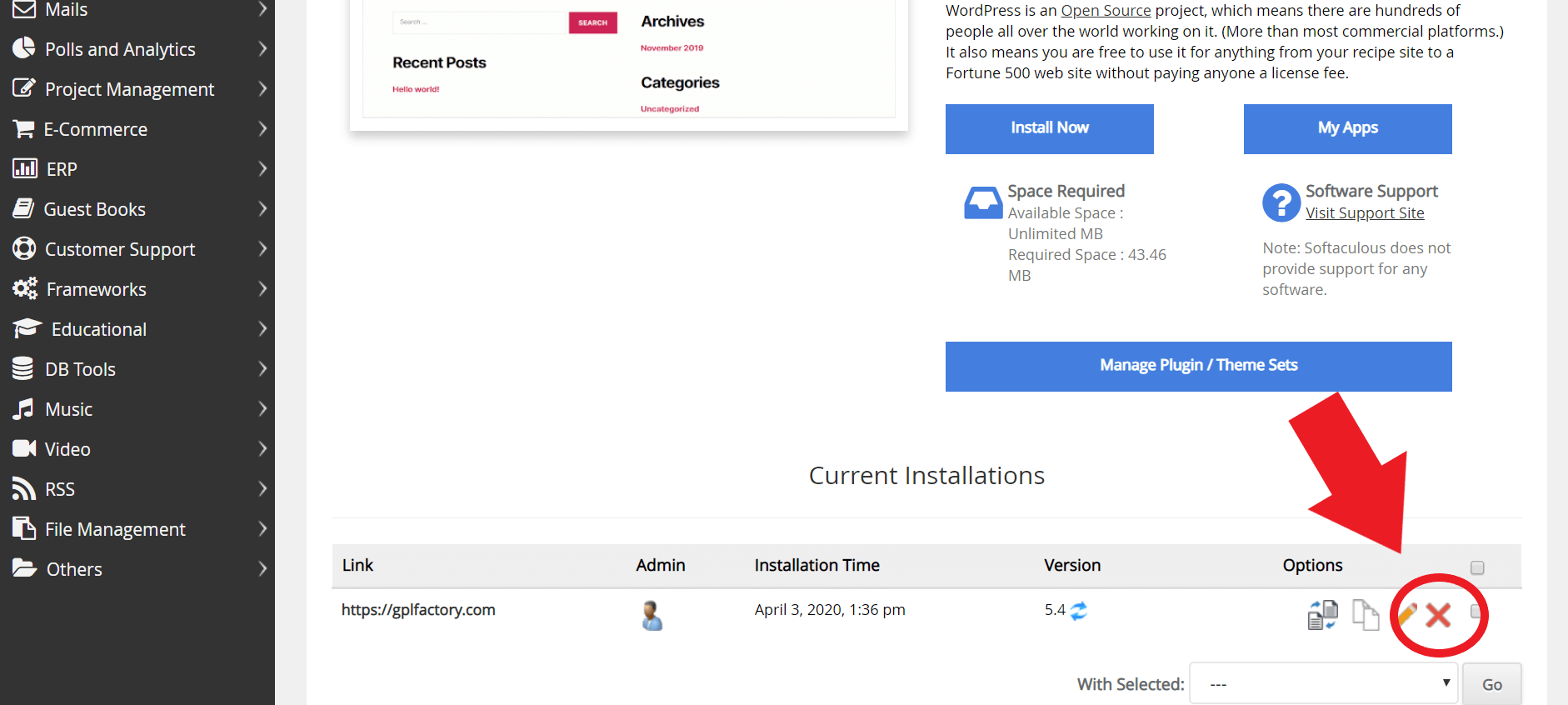
- After clicking on that cross sign, your website will be deleted successfully
So these are the methods to delete a self-hosted WordPress website. Let’s move forward and see how to delete the wordpress.com blog.
How to backup the wordpress.com site
Before deleting sites, I recommend you take a backup of that site because if you want to restore that website in the future, you will get all your data back.
Let’s see how to export content
- Log in to your WordPress dashboard
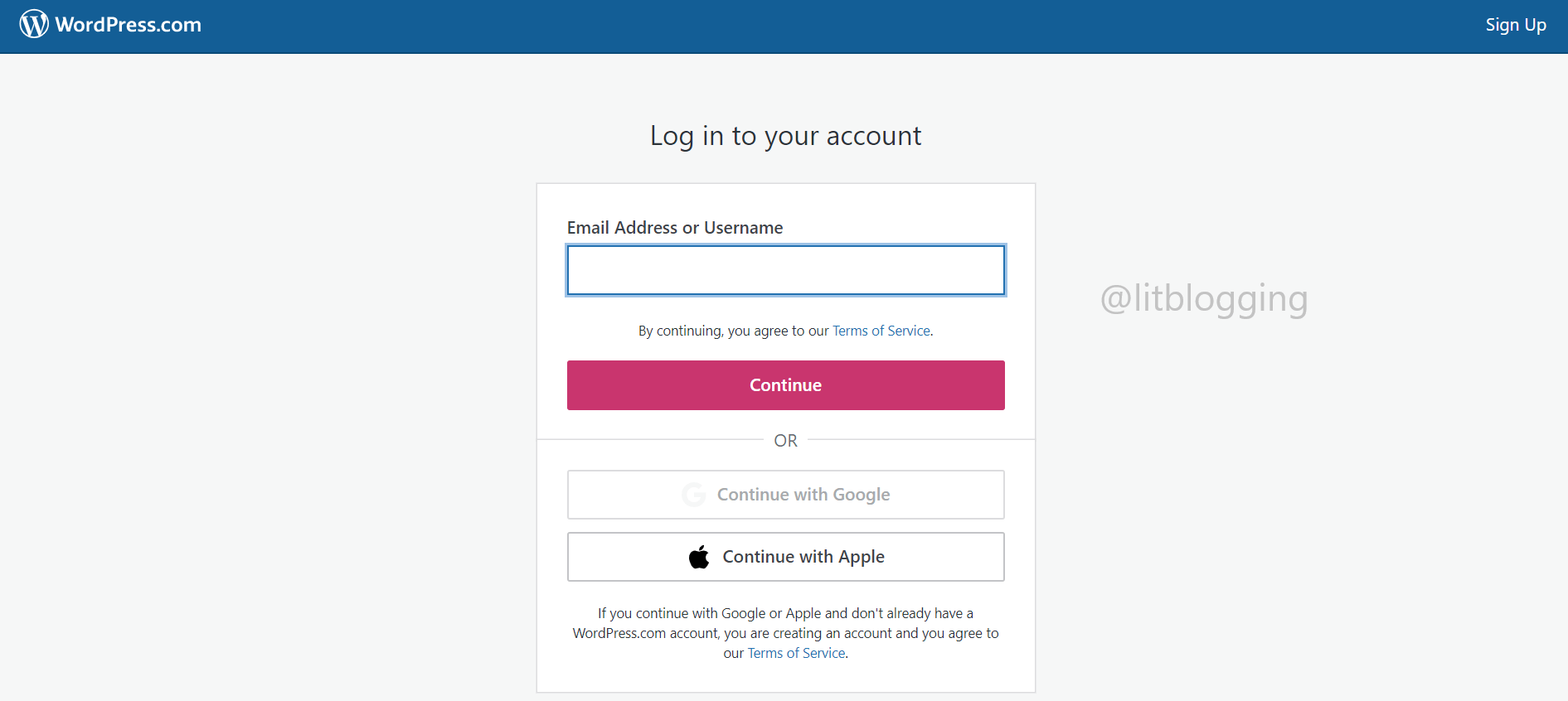
- Click on tools and go to export
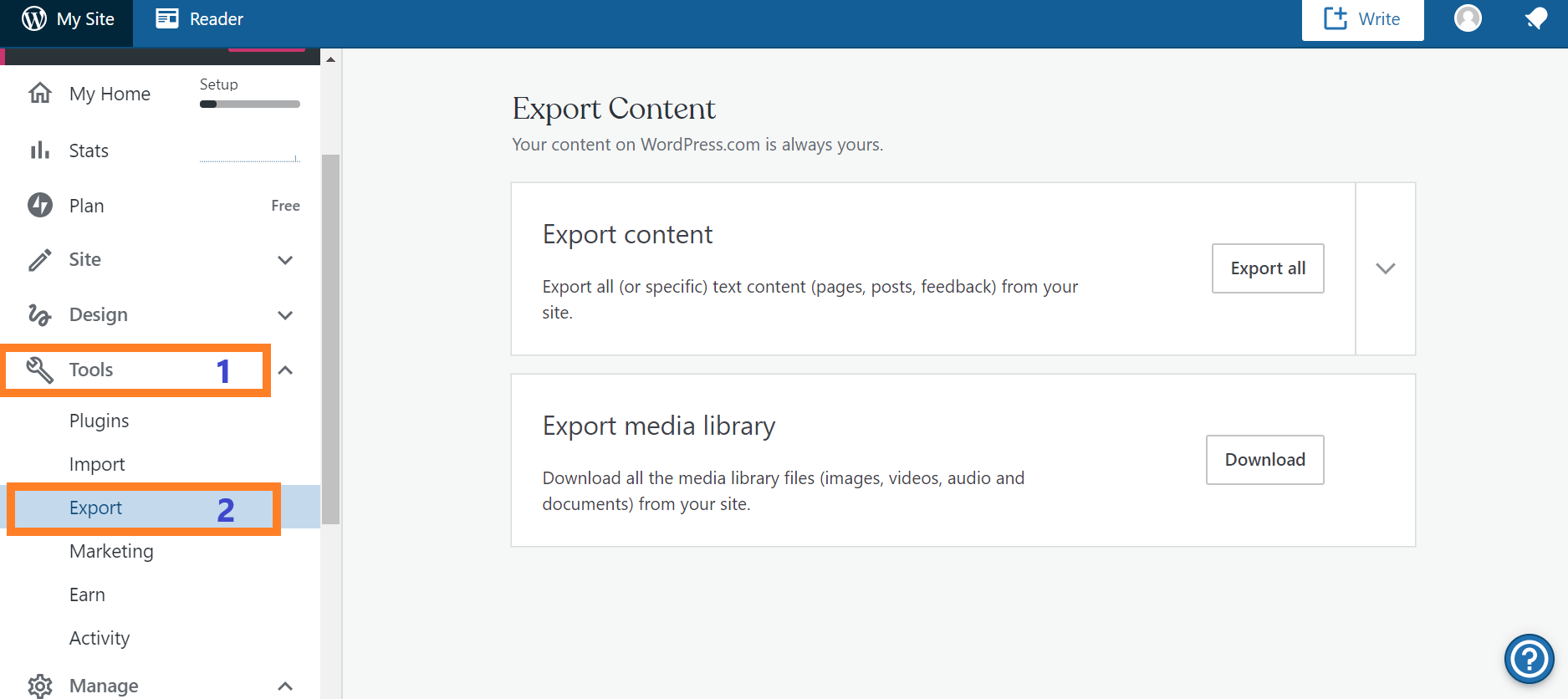
- Now click on export all
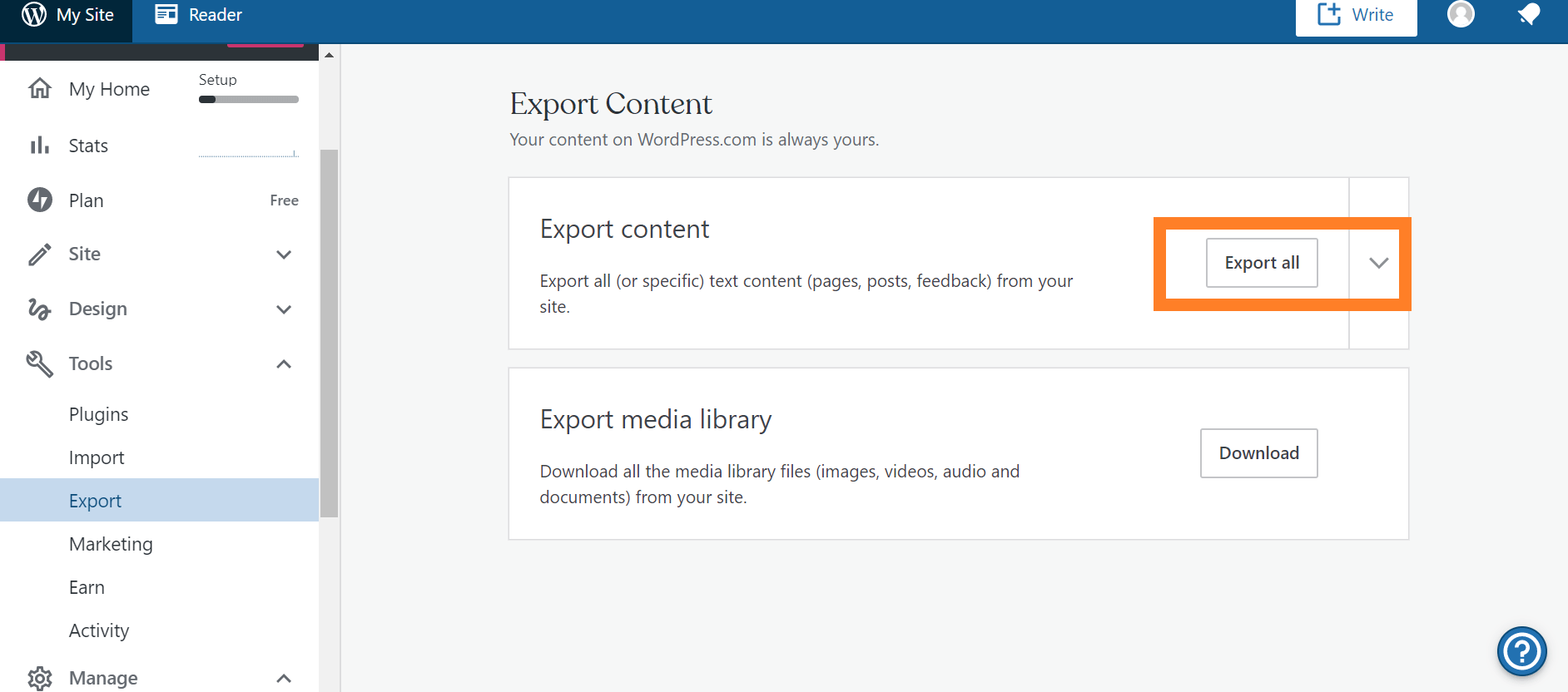
- After that, you will get a link to your email to download that backup file, or you can download that by clicking the ok download button
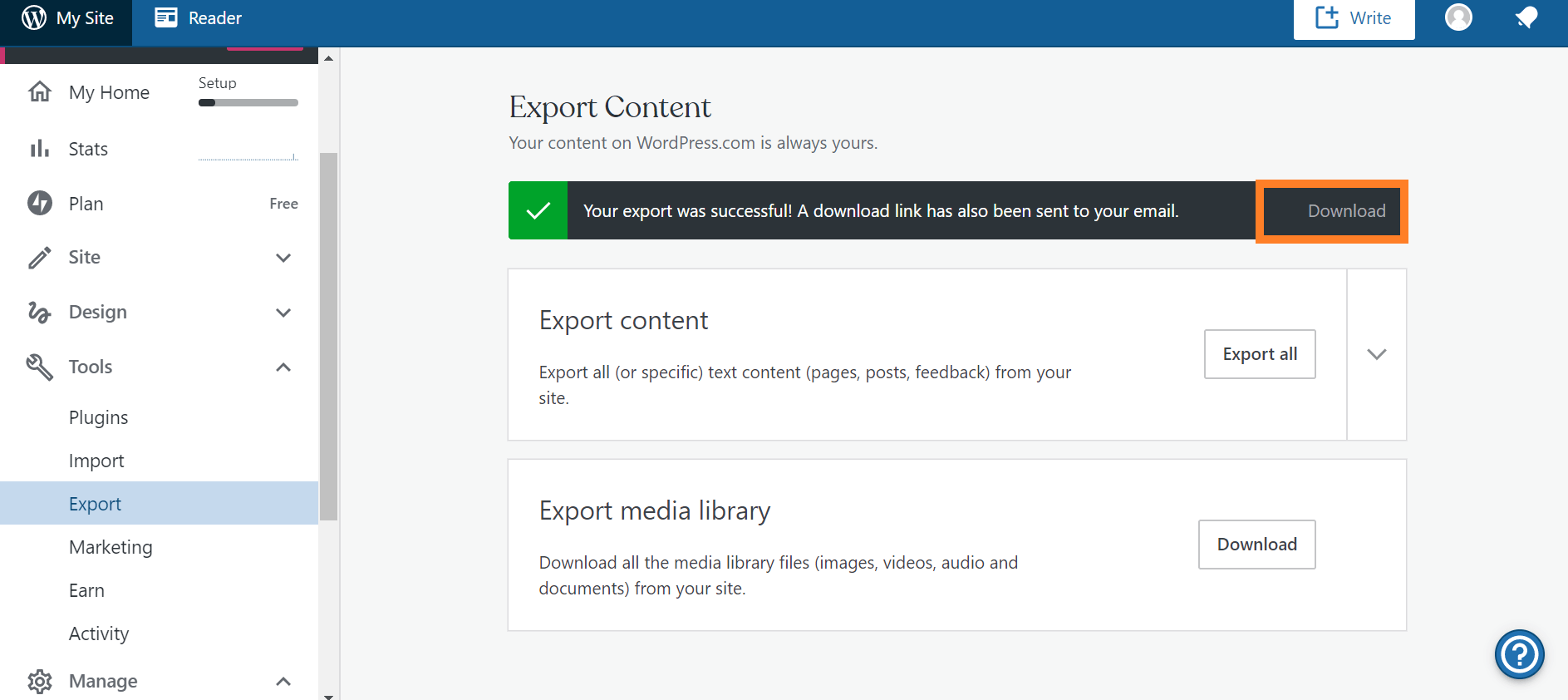
Now we successfully get our backup file so let’s move forward and see how to delete the wordpress.com website
How to delete the wordpress.com website
Here I will tell you how to delete a website from wordpress.com, which means your WordPress account will not be deleted. I will tell you in some time how to delete WordPress accounts.
Now, Let’s see how to delete the wordpress.com website.
If you have multiple websites in the same WordPress account or don’t want to delete all sites, follow the steps below to delete a wordpress.com website
- Login to the wordpress.com account
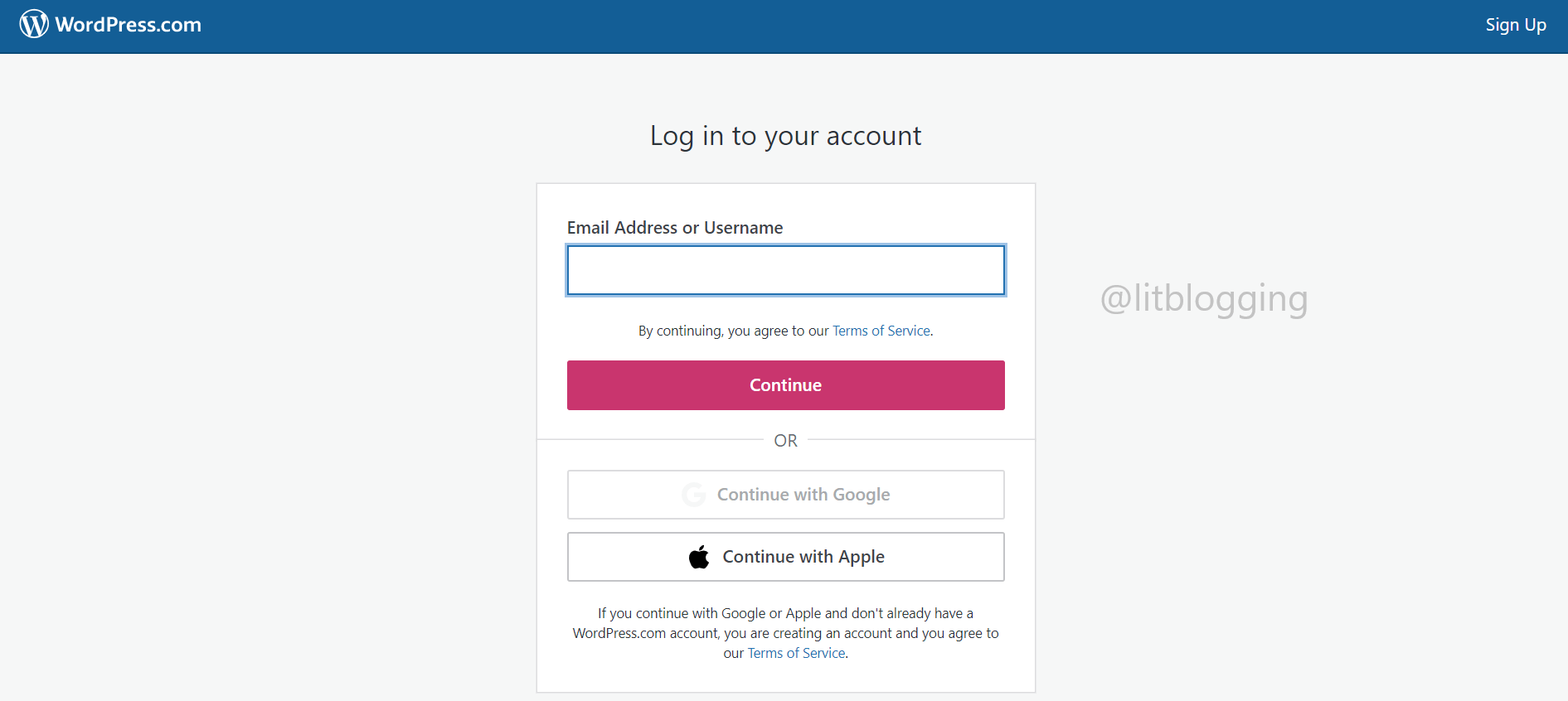
- Now go to manage > Settings
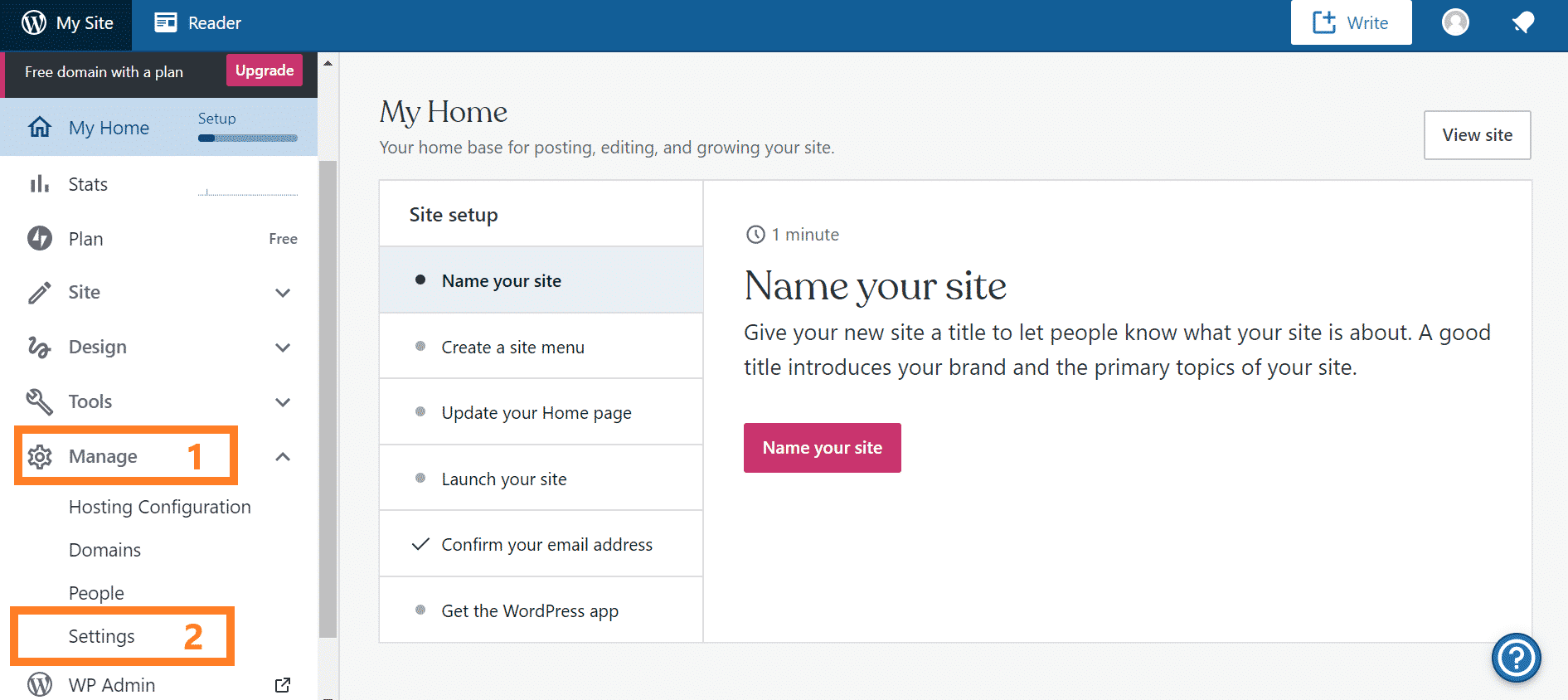
- Scroll down the page, and you will see an option to delete the site permanently click on that
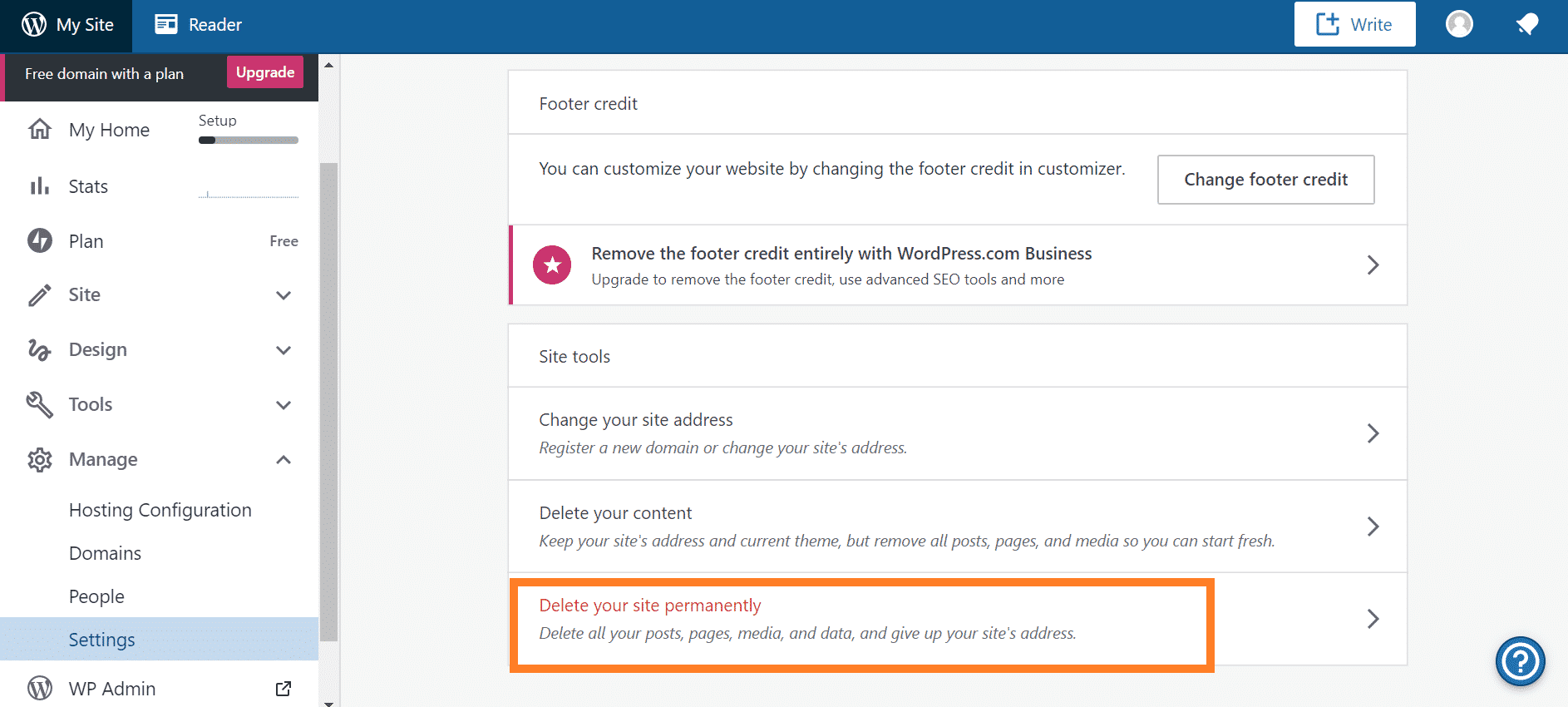
- Here you will see the things that will delete within your website, and in the end, a button delete site click on that
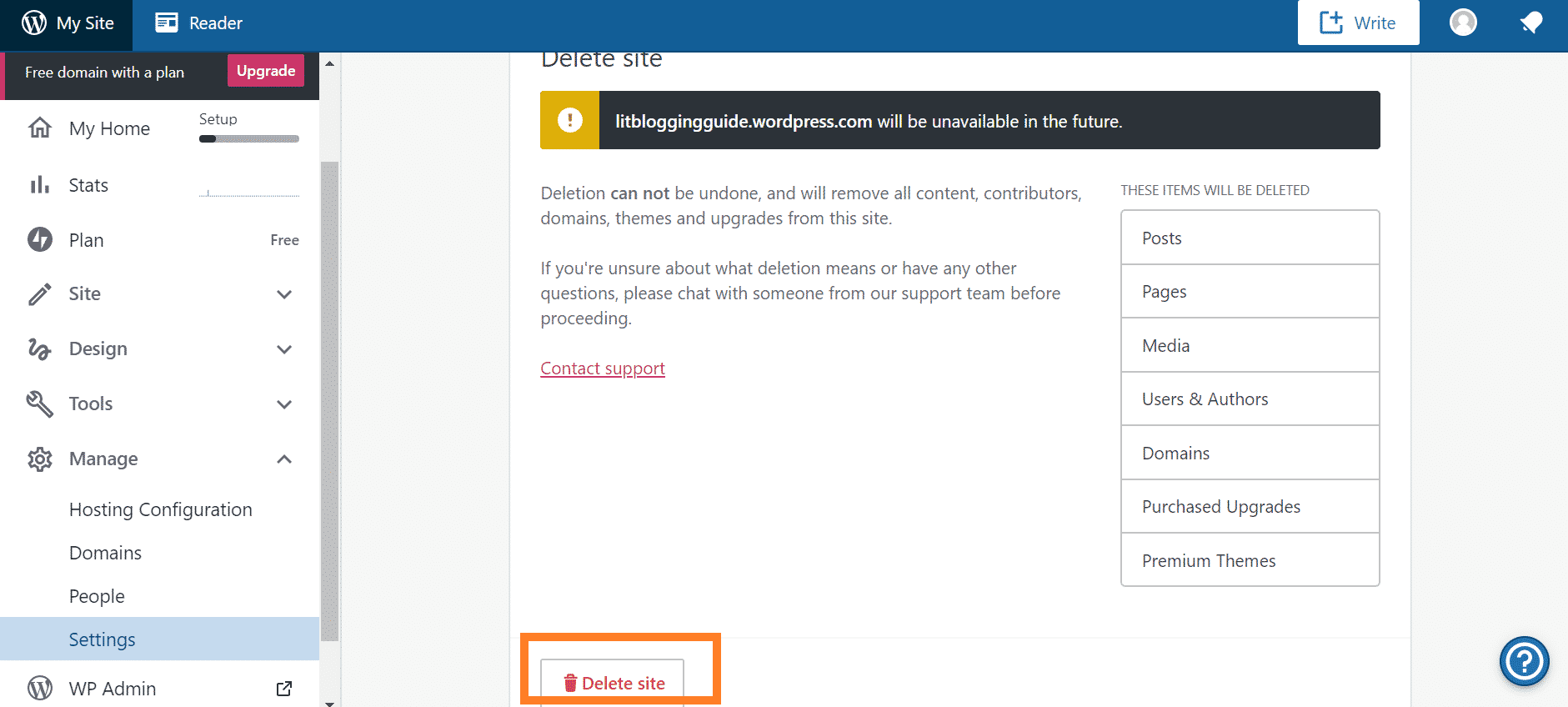
- Now a popup opens for conformation to delete the site here enter your domain name and click on the delete site button
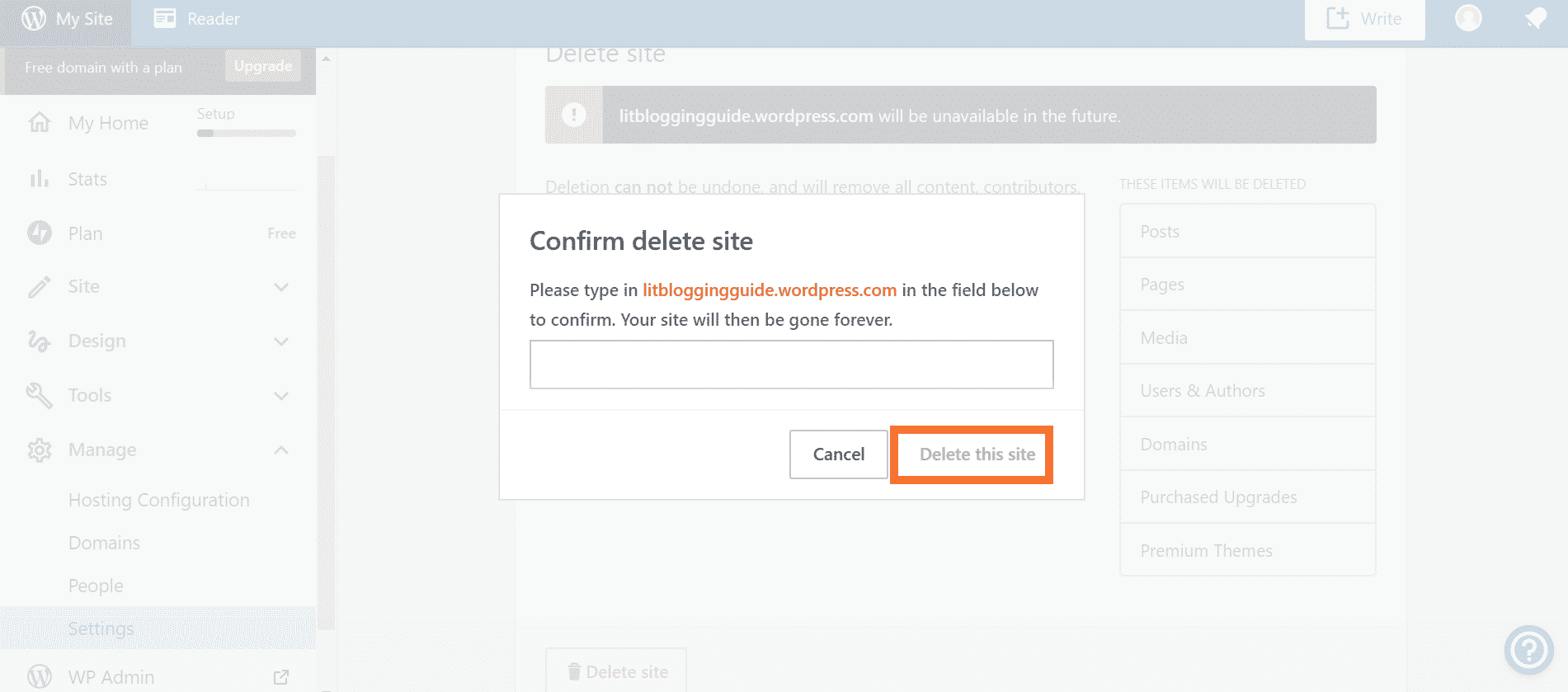
- After clicking on the button, your website will delete permanently
How to delete a wordpress.com account
Now we will see how to delete wordpress.com accounts permanently.
Let me clear one thing if you delete your wordpress.com account permanently, then all your sites will be removed from that account.
Let’s get into it,
- Login to your wordpress.com account
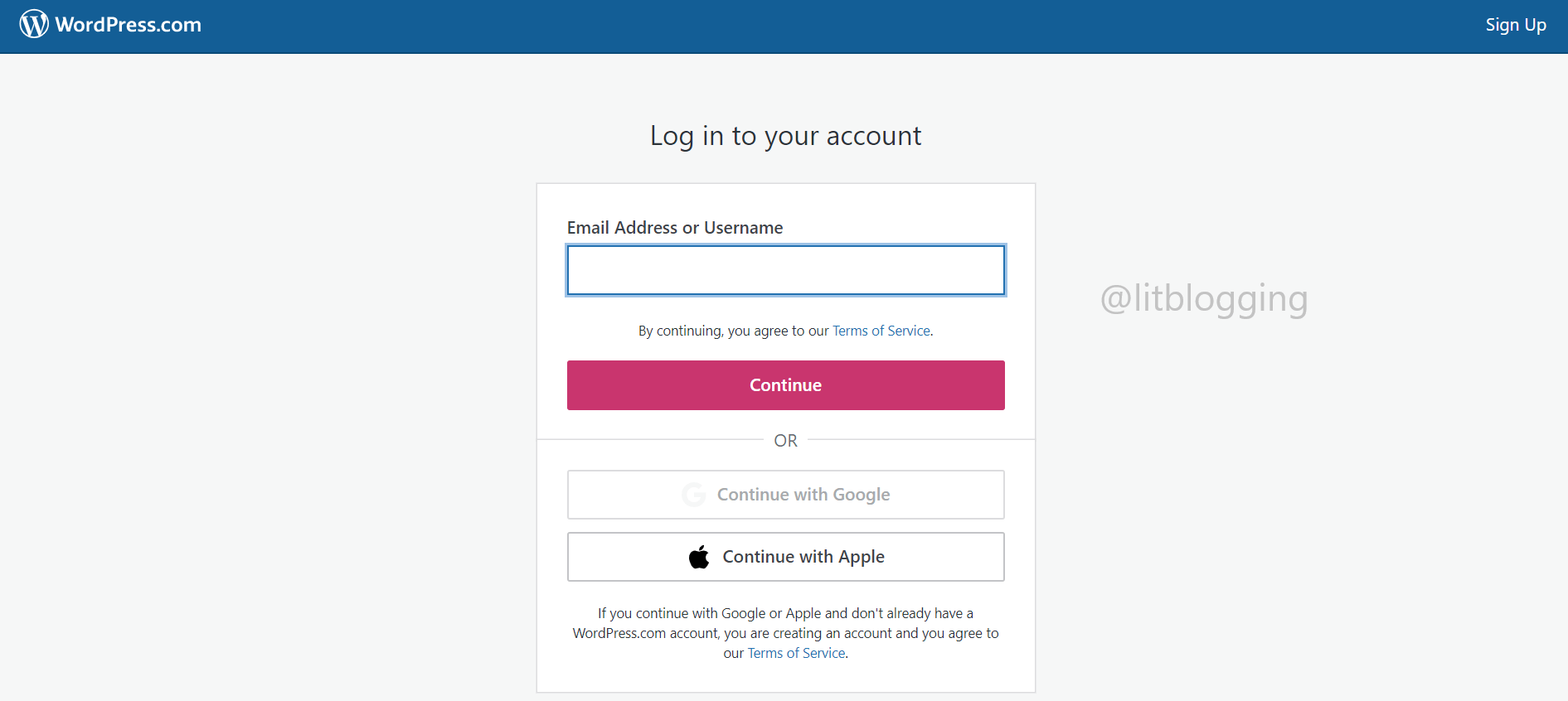
- Click on the profile icon available in the top right corner
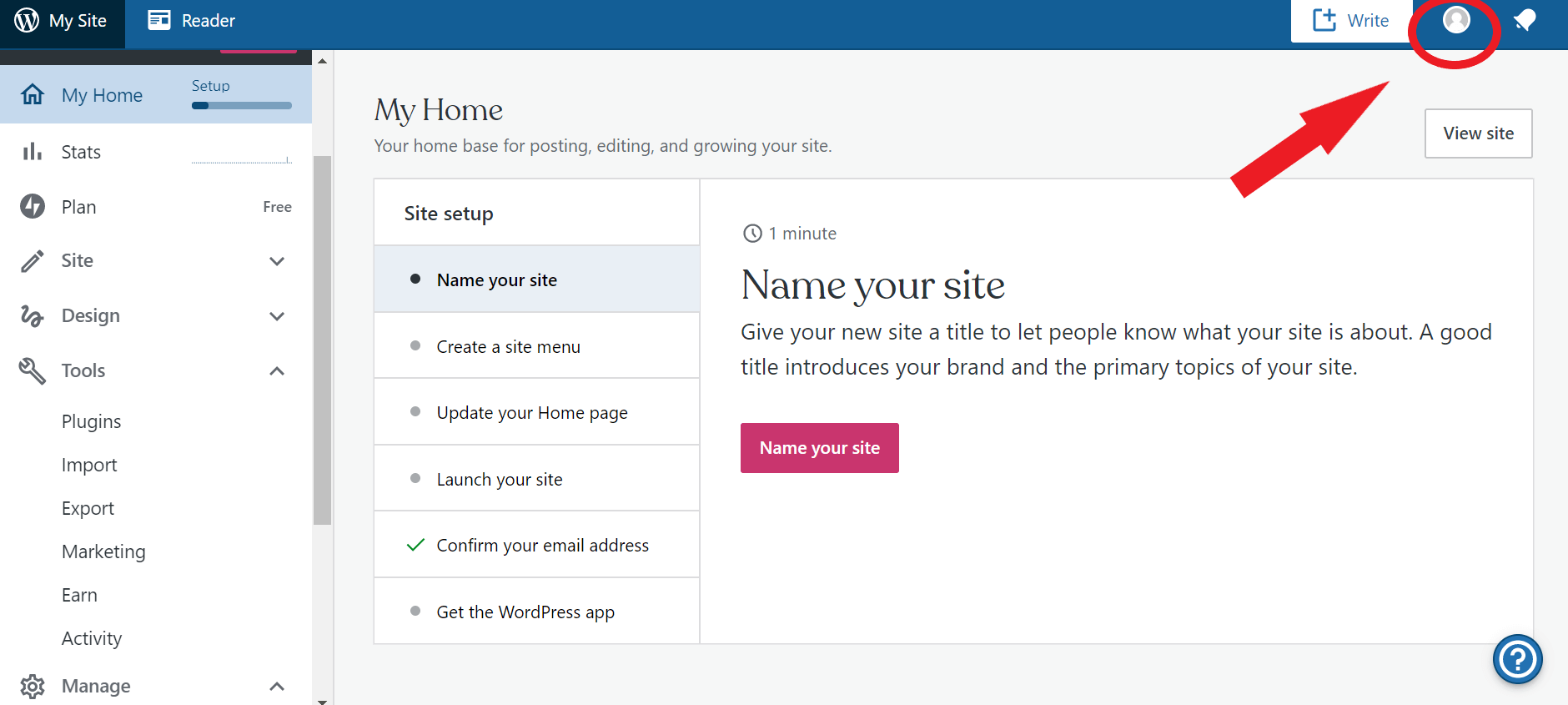
- Go to the account settings section
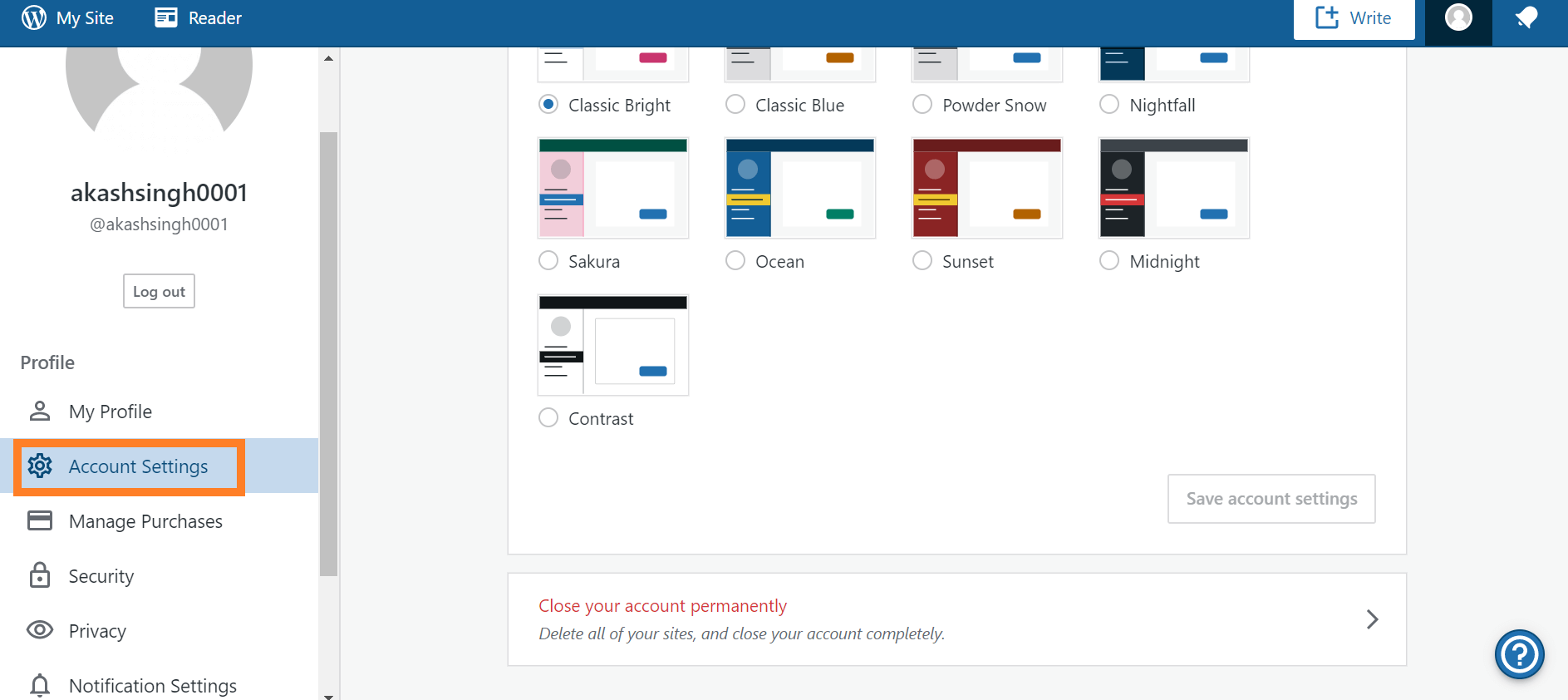
- Here you get an option to close your account permanently click on that
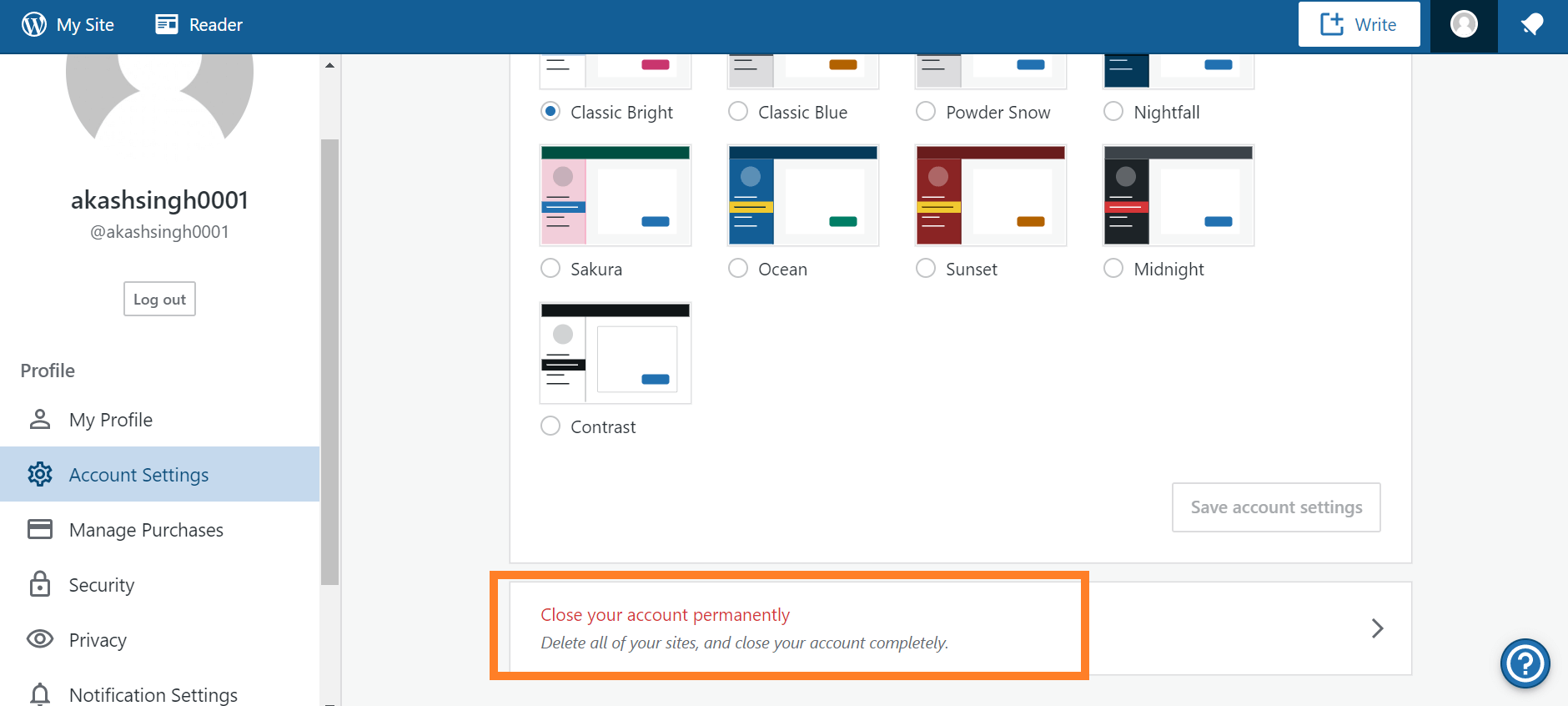
- On this page, you will see details about things that delete with this account
- Click on the Close Account button
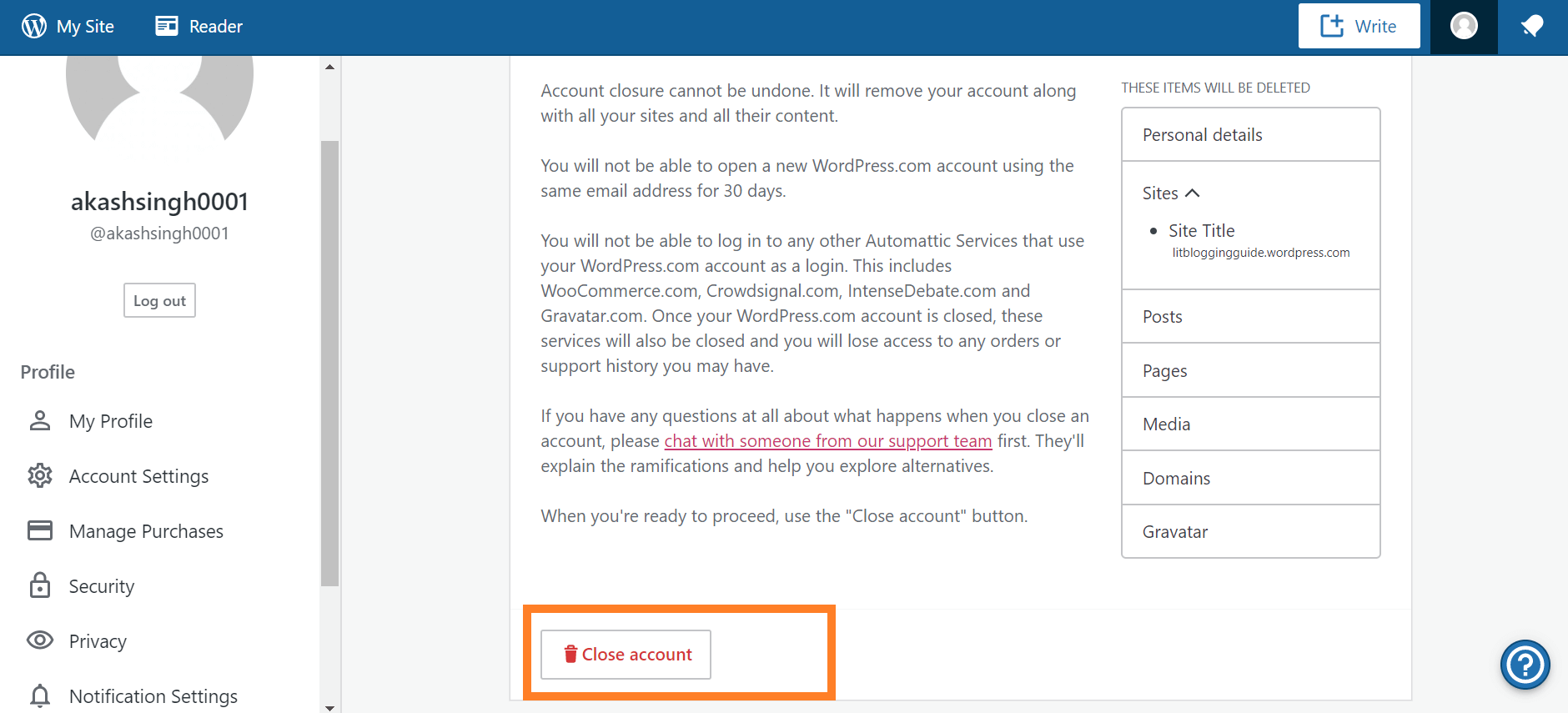
- That’s it your WordPress account was deleted successfully
Note:- Account closure cannot be undone. It will remove your account, along with all your sites and all their content. Also, You will not be able to open a new WordPress.com account using the same email address for 30 days.
FAQ
How do I delete my WordPress account?
To delete WordPress sites, follow these steps, Login to Cpanel > file manager > Public_html > Delete all files here.
How do I completely remove a theme from WordPress?
To remove a theme from WordPress login to Cpanel > File Manager > Public_html > Wp content> Theme > Choose the theme that you want to delete and click on the delete button.
Do I permanently delete my WordPress account?
Yes, you can, but when you delete your WordPress account, all your website and data will be deleted from that account.
Can I delete a WordPress account and start over?
Yes, You can delete your WordPress blog and start over. Just follow my tips to delete your WordPress blog and read this article to start a blog.
Now it’s your turn
In this post, I show you how to delete WordPress accounts for both self-hosted and wordpress.com websites.
I hope you understand this, but if you have any questions, let me know in the comment section, and I will be happy to answer your question.
So, I request you find this article helpful for you then share it on social media and help others, and also, your one share means a lot to me.
Keep visiting lit blogging for more bogging, SEO, and affiliate marketing stuff.
Hey Akash Singh ,
Great post with effective tips to delete wordpress account. Also thanks for including the helpful video on your post.
Every time i gain helpful ideas and knowledge while scrolling through your blog post and i must say that you have suggested helpful tips and steps to delete wordpress account.
WordPress is one of a popular blogging platform that allows the users to create quality content and doing other tasks. It is really essential to maintain the backup of website, whereas making the
backup of site will allow users to keep the backup of necessary file and datas for further use.
Your each of the suggested steps to delete self-hosted wordpress site and steps to backup wordpress site are so clear, easy to understand and follow, whereas following these steps will be helpful. Your suggested steps to delete wordpress account are also great.
As this post will help several user who are willing to delete their wordpress account.
Truly helpful post and thanks for sharing.
Great post with effective tips to delete the WordPress account.
Great post with effective tips. Also thanks for including the helpful video on your post.
Truly helpful post and thanks for sharing.
Your suggested steps to delete the WordPress account are great. Thanks for sharing this post with us…
glad you like it suvajit
Very helpful and informative post.Thanks for sharing.